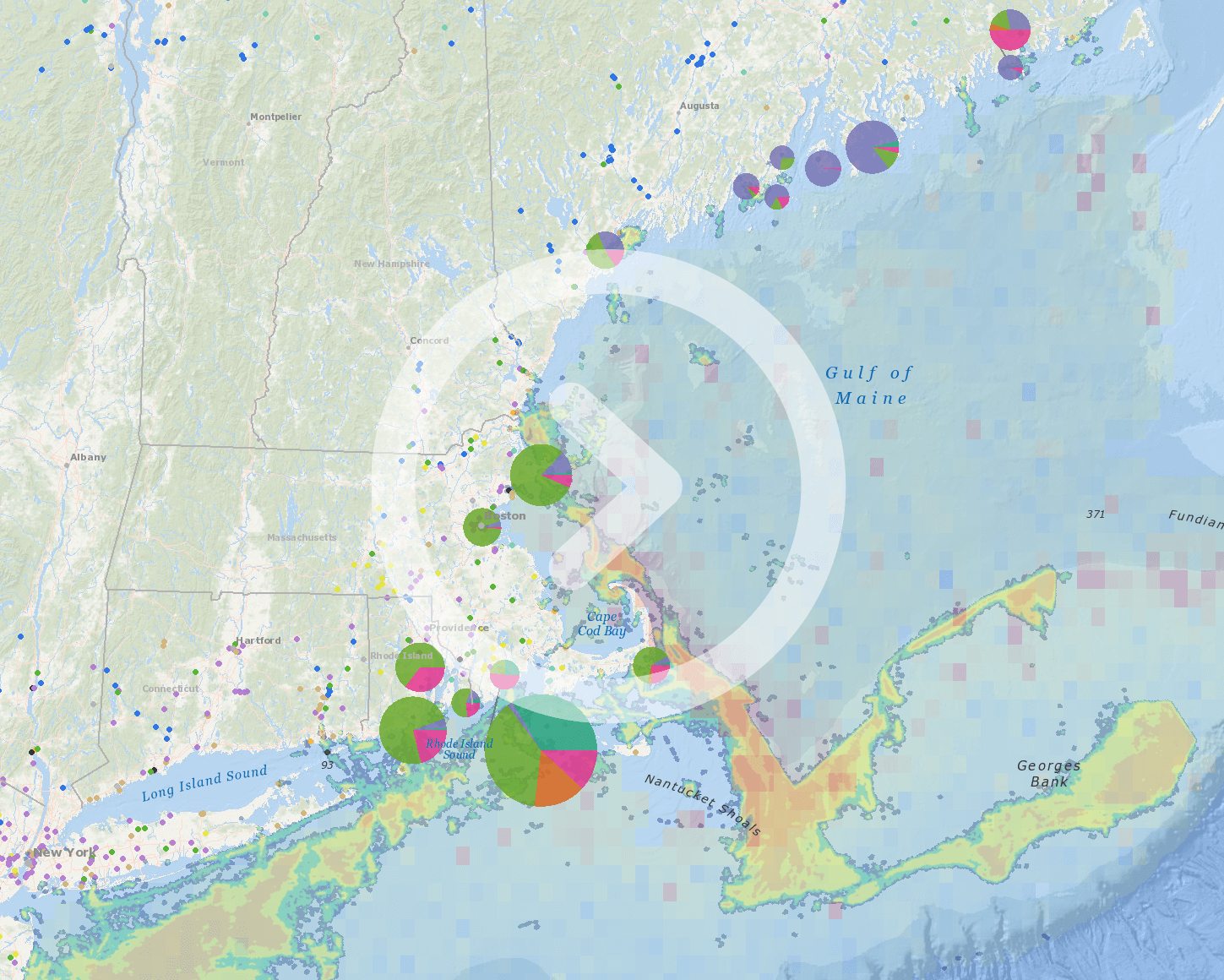We are thrilled to announce that we have released one of the most requested enhancements to the Portal. Now you can add data from other sources to view on the Data Explorer interactive map alongside the Portal’s thousands of layers.
Simply click the new “Add Layer” button in the upper right corner of the Data Explorer, and then enter the URL for a REST map service or upload a CSV, KML, or zipped shapefile. Layers are added temporarily and privately. They will be viewable only by you and will disappear when you reload or leave the Data Explorer page.
A wide variety of map layers from many sources, such as state and federal government websites, can be added to the Data Explorer using this method. Some Portal users have their own proprietary data layers, which they can now view directly on the Data Explorer.
Now that this initial version of the “Add Layer” tool is released, we are working on enhancements to its functionality, which will be released as soon as possible.
Watch this brief video to see a demonstration of the “Add Layer” tool.